OS X Why my disk space decrease without adding a lot of personal file? Solution is here!
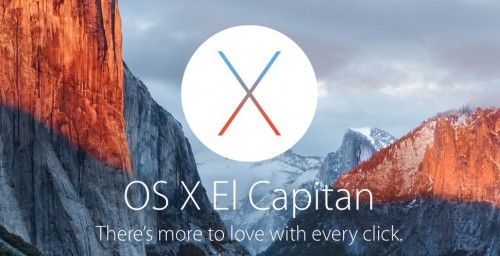
Apple is one of the top Computer Company in the world. But no matter how good they are, there will alwasy have some system junk or leftover file by the removed Application, after long time using it without reinstall. Today we are going to teach everyone how this happen and the solution for it!
Other than your own file, Disk space decrease have few reason.
- Virtual Memory
- System Junk
- Leftover file by removed Application
Let’s talk about “Virtual Memory” first, in the year of 2015, most user’s computer were have 4GB RAM, but in the most of the case we always use more than 4GB of memory, so that’s where “Virtual Memory” come in place. “Virtual Memory” is using disk space to solve the low memory problem. But the cons for “Virtual Memory: is since it’s using disk space, and disk space is much slower than the actual Memory, so RAM still be the primary source and “Virtual Memory” can only be support of it. The good news is we don’t have to worry about this part, because the space used by “Virtual Memory” will be deleted after computer restart, so it’s not a reason for using it for a long time.
“System Junk” have a lot of thing, included log, cache etc…, and those stuff will not be delete if system crush or improper coding. And “Leftover file by removed Application” were some stuff like, configuration file and some plug-in(Java, Flash) etc…, and those stuff leftover usually cause by that system don’t know if other application still needs those file or not, so it will stay in system usually for ever. Those two thing can be delete by User, but since those file were inside the System folder, so improper deletion can cause system damage and may not able to restart again. Now we are going to teach everyone a safer way to solve this problem.
“OS X Installer” have a very good design that while the installation process start, it will move User File, and Application file into a safe place, and move them automatically back after the installation. And that’s what we are doing today, by replacing System File to solve System Junk problem.
Warning! We recommend that user have at least 10GB in your disk space, because our Editor of Chief got an error during the installation process cause by not enough disk space, and end out delete the non important file by Shell in order to continue the process. So you need to work on this process at your own risk, we won’t responsible for any losses.
First open App Store
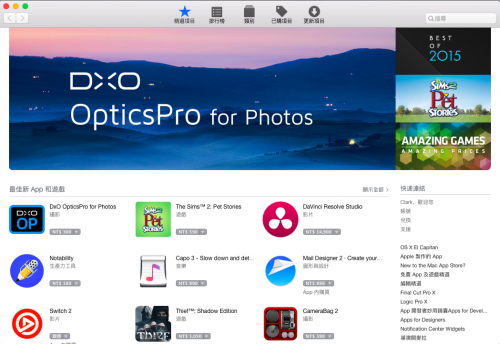
Click the “OS X El Capitan”(or updated version) in the side bar
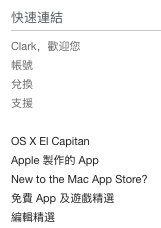
After you click, it will redirecto you to App download page, at this point click “Download” or “Free”(The first time download user will show “Free”)
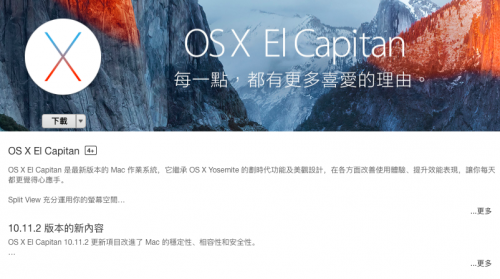
After finish download, Installation process will pop-up automatically, and you can just click install to let the system run by it self! The whole process is about 40-50 Minute. We recommend you do it while you have time, so it won’t waste your time.
- Clark’s Domain Management System Tutorial - April 5, 2017
- 【New Feature】Clark’s Domain Management System – Major update - October 31, 2016
- 【Tutorial】Cloudflare – The best tool for speed up your website - August 12, 2016